With so many teachers relying on virtual teaching, Google Classroom tips are more important now than ever. So what’s the best way to use this platform for learning? Education Advisor Jeevan Ghimire shares easy tips for effective remote teaching using Google Classroom. Plus, you can grab some FREE learning resources made for Google Apps.

How Do Remote Teachers Use Google Classroom?
I have always believed that there are two major things that make a class attractive to students:
- The content of the subject
- The class environment
I strongly believe it is the same even with the remote classroom.
However, as an instructor, it’s not that simple to make every student pay 100% attention to whatever you are talking about because not everyone is going to like the content you are delivering.
Similarly, you cannot expect every student to be your fan especially when you are using a virtual platform.
So, what could be done to make remote teaching more effective using Google Classrooms?
There are few things, if worked upon well, that can make the class you are teaching a lot more engaging!
Keep Your Instructions & Activities Simple for Students
There are numerous features in the Google Classroom that an instructor can use, but you do not want to make a mess out of it.
So the first thing you can do for your remote teaching using Google Classroom is to have clear instructions and activities for students.
Try keeping it simple and don’t add too many apps, or Google docs, and so on.
This generation is tech-savvy, but this could be their first time using a virtual classroom so make sure you do not confuse them with too many things in your instructions.
If your directions and expectations are simple and clear, students are more likely to be engaged because they can confidently follow along.
Choose Engaging Activities That Increase Student Participation
Secondly, you can have effective remote teaching using Google Classroom by finding ways to increase student engagement!
The more students participate in your classroom, the more effective your teaching is going to be.
Here are some ideas you can try:
- Set up quizzes in Google Forms. This also allows you to give immediate feedback as the results will be instantly available once the quiz is done.
- Have online discussions and set up polls using Google Docs. Older students can use this feature to peer edit and have collaborative discussions about chapter books you’re reading together.
- Use digital choice boards in Google Slides for online literacy centers! With choice boards, you can insert links to different activities in one place.

There are many more ways to ensure you can easily engage your students through Google classroom.
Students can also post in the stream and comment in real-time. This will also help you to know how to improve the performance of the students.
But remember to keep it simple! If you are still learning the basics, this post has video clips showing you how to get started with Google Classroom:
Make a “Special Topic Resources” Section in Your Google Classroom
The third way to have effective remote teaching using Google Classroom involves communicating with your students.
You as an instructor will have tutorials, quiz assignments, and so on to share with your students.
To make this more efficient, create a special topic related to these resources. You can just keep the special topic “Resources” at the top of your Google Classroom stream.
This prevents you from sending emails every time you have something to share.
General Google Classroom Hacks
In addition to the Google Classroom tips above, these general ideas will make your remote teaching more effective:
- Bookmark your class page for quick access. This can save you so much time and won’t let you be frustrated navigating the Google Classroom.
- Make good use of Google classroom Communication Hub. Google Classroom has a communication hub where you can store all the materials you have collected from all the sources such as YouTube, Google doc, websites, etc.
- Use more videos in your class related to whatever you are teaching as students enjoy them more compared to anything else.
- Keep simple goals for a week or a month and motivate the students to achieve them. Or you can ask students to set goals instead of setting goals for them.
- Schedule everything in advance. Make sure you have everything scheduled in Google calendar and share it in your Google Classroom.
No matter which Google Classroom hacks you take from this post, just remember that it’s you who is the most important part of the classroom!
Let your students know that you are thinking about them and offer them after class discussion time.
If needed, provide them feedback but remember to be positive, be honest with them.
Teaching could be so much fun, don’t take it as just a job, and try enjoying it with your students in Google Classroom to make it more effective!
More Remote Teaching Using Google Classroom Resources
Need more specific ideas to enhance your remote teaching? These posts and FREE classroom resources have what you need:
- How to Foster Math Talks with Zoom Breakout Rooms
- Self-Checking Digital Activities for Remote Learning
- Easy to Use Remote Learning Resources for Teachers
- Social-Emotional Distance Learning Ideas
Author Bio: Jeevan Ghimire is a SENIOR EDUCATION ADVISOR. He holds an Undergraduate from the University of Charleston and a Graduate Degree (MBA) from the University of Arkansas, Little Rock. Mr. Ghimire has been working with Edwise foundation since 2014. He likes to talk straight to the point and very direct and with years of U.S. life experiences, he knows what’s best for the students.