I am SO excited to welcome Missi, our guest post writer for this topic! She is a mastermind on actionable email productivity tips for teachers: ideas to help you achieve more with less time!

**This post may contain affiliate links for your convenience. Please see the full disclosures for more details.**
Tame Your Inbox & Get More Done in Less Time
As educators, our email inboxes are full of activity, which leads to long to-do lists. There’s always someone or something vying for our attention. This causes email productivity to be a challenge.
The ideas I’m sharing with you can be implemented in a week or less! So let’s jump right into these email productivity tips for teachers!
Unsubscribe from Unnecessary Platforms
One of the easiest things that you can do to increase your email productivity is to unsubscribe from any platform that is no longer serving you.
For example, you signed up to receive emails from a thought leader but you find yourself not opening the emails regularly, if at all.
Or maybe after your school adopted a new curriculum, your school email was automatically added to the company’s email list.
These emails add clutter to your inbox. Without proper management, you could easily have hundreds and sometimes thousands of emails just hanging out unread.
Schedule an hour in your calendar to clean unsubscribe. A streamlined inbox is a key element in email productivity.
Want to Teach More Efficiently? You will really enjoy these posts:
Categorize Your Emails
After unsubscribing and cleaning house, it’s now time to categorize the emails that remain. Mentally sort your emails into three groups:
- No action required
- Action required
- Response required
“I Do Not Need to Do Anything With This Email”
For emails that require no action, ask yourself if the message should be deleted or archived. If the message is rather important, keep it. If not, delete.
Now what identifies as “important” is subjective. Personally, I save all emails from parents and most from staff for one school year. Notes from the office about upcoming school events or reminders about certain happenings going on, I tend to delete.

“This Email is Asking Me To Do Something”
Teachers receive questions or requests to do something very often, so having a category that houses these emails really helps keep your inbox organized.
Once you’ve completed the action mentioned or requested in the email, then decide if the messages warrants archiving or deleting.
“I Need to Respond to this Email”
Now finally is the “Respond” catefory.
Try to respond within a reasonable time frame to emails. This is especially important when communicating with parents and other essential issues between colleagues.
My rule-of-thumb is to answer every email within 48 hours, not including weekends.
Using these categories to organize your emails will help tame your inbox, which leads to a boost in your teacher productivity!
Schedule Time for Replies
Another email productivity tip I have for teachers is to schedule a set time to reply to emails.
I don’t know about you, but if I check my email first thing in the morning, I’ll go down a rabbit hole for sure.
But with teaching, it’s often times necessary to check your work email before the students come rolling in.
One action leads to another action, and before you know it, 30 minutes have passed, and you’re interacting with an email message completely different from the one you started with.
The way I manage my email productivity, however, is to not respond to any work emails except for within a specified time block.
I schedule time in my day to reply to emails. It is ok to check your email more than once, but only reply at the designated time.
This is something I definitely communicate to parents and colleagues so that they won’t expect immediate responses and become frustrated by my lack of promptness (Though I think 48 hours is rather prompt!). My main priority when at work is teaching!
So when you’re planning lessons for the week, schedule in a few email reply sessions. Of course you may respond to some randomly throughout the week, but having a few dedicated times in your week improves your email productivity and prevents wasting precious minutes answering emails sporadically.
Utilize Email Folders
For every email that you’ve decided to keep, it eventually needs a permanent home in a folder in order to prevent inbox clutter. Creating folders (also known as labels) solves this problem.
Need help making folders? This quick video shows you how to set things up in Gmail:
…and this detailed post walks you through creating folders in Outlook.
Folders allow you to store emails into various categories that you create. Here are a few possible folders to have in your teacher inbox:
- Parent Communication
- Administrative Emails
- Staff / Co-Teacher Emails
- Curriculum
- Back-to-school
- Campus / School Announcements
The labels you define depend on how you’d like to group your emails.
Another beautiful benefit of this email productivity hack is that when it’s necessary to search for a long-gone email, you’ll find it easily if your folders are well laid-out!
At the end of the school year, do some house cleaning and eliminate those emails within folders that you’ll no longer need in the upcoming school year.
Need More Teacher Organization Tips? You will really enjoy these posts:
- 7 Simple Organization Hacks for Teachers
- How I Organize My Literacy Centers with Choice Boards
- Guaranteed Organization Tips for Teacher Hoarders
Make Good Use of Email Templates
The last tip for increasing your email productivity is to use email templates for answering emails.
For most teachers, email is the primary method of communication between parents. Even when we have our “email reply” time scheduled in our calendar, we still need to optimize that time. Email templates serve as general outlines that you can use to respond to parents (or any one else for that matter) relatively quick.
A template prevents you from starting from scratch each time you create an email; it’s essentially a light script to follow.
Grab these email templates to start you off. Over time, add additional templates to your repertoire as you craft your own messages.
Do remember to review all emails before sending!
You don’t want to have “placeholder” information left within the text, or worse, the wrong recipient’s name!
If using a gmail account, another smart way to respond efficiently and quickly to emails is to use the Smart Reply feature. This element is best used when your responses only need a very quick reply.
Bonus Tip!!
Another nice feature you may find useful is the ability to schedule email deliveries.
As an educator, you may want to do this if you’re drafting emails on the weekends, but don’t want those messages to hit recipients’ inbox until Monday morning.
This is a great hack to use with students’ parents since it reflects the image that you have designated “office hours” and are not available during the weekend (even though you may very well be working some weekends).
If using Gmail, the image below shows where to find the schedule button. Simply click the white arrow to the right of “Send” and “Schedule send” will appear.
You no longer have to allow email to direct your day! You now have the tools to strategically take control of it.
Gmail Hacks for Teachers
Your email inbox isn’t just for communicating with others. It can actually help you create lists, save things that inspire you, and more!
Want more inside tips for organizing your Gmail account? Then hop on over HERE to check them out!
Cheers to email productivity!


Missi is a content creator over at Curriculum Chef where she helps elementary teachers streamline their classrooms, finances, and career moves one strategy at a time. Visit her at https://curriculumchef.com/
Sign Up For The Newsletter
Subscribe to get our latest content by email.
Success! Now check your email to confirm your subscription and get your VIP benefits.